React Native 开关组件 Switch
如果要在两个值之间切换,或者要在两个状态之间切换,我们可以使用 React Native 提供的 开关组件 Switch。
开关组件,顾名思义,就像我们日常电灯的开关一样:按一下开,再按一下关,再按一下又开。
开关组件 Switch 在 Android 端的样式如下
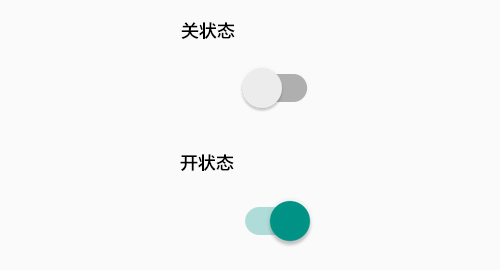
React Native 开关组件 Switch
引入组件
import { Switch } from 'react-native'
使用语法
<Switch onValueChange = {function(value){}} thumbColor = {color} trackColor = {{false:color,true:color}} onChange = {function(event){}} value = {true|false}/>
Switch 只有两个值 true 和 false,都是布尔类型。
true表示开关的 开状态。false表示开关的 关 状态,默认值。
这两个值是固定的,我们不能变更。
如果我们要改变开关的初始状态,可以使用 value 属性来设置初始值,不过只能设置为 true 或 false。
注意:
value是必填属性,如果不设置,开关的状态看起来用于处于 关 状态。
Switch 还有两个事件回调函数 onValueChange 和 onChange。前者当开关的值发生改变时触发,参数是 开关变更后的新值。 后者当用户尝试改变开关状态时触发,参数是 事件。
开关的外观基本是固定的,我们不能改变,唯一能做的就是改变颜色。这里有三个颜色可以改变,一个是导轨的颜色,分为 开 状态下导轨的颜色和 关 状态下导轨的颜色。还有一个是 滑块 的颜色。
因此,如果你要设置导轨的颜色,需要传递一个对象,格式如下
{false:color,true:color}
例如
{false:'#eeeeee',true:'#333333'}
当开关处于开状态下时的导轨颜色为 #333333,处于关状态下时的颜色为 #eeeeee。
范例 1 : 最基本的使用
React Native Switch 最基本的使用,仅仅作为状态展示组件,那么只需要一个属性即可,那就是 value 用于设置开关的初始值。
App.js
import React, { Component } from 'react' import { View, Text, Switch, StyleSheet } from 'react-native' export default class App extends Component { constructor() { super(); this.label = {false:'关',true:'开'} this.state = { switch1Value: true, } } render() { return ( <View style = {styles.container}> <Switch value= {this.state.switch1Value} /> <View> <Text>Switch 当前的状态是:{this.label[this.state.switch1Value]}</Text> </View> </View> ) } } const styles = StyleSheet.create ({ container: { flex: 1, alignItems: 'center', marginTop: 100 } })
运行效果如下,这时候无论怎么切换状态,都是处于 开 的状态。
范例 1 : 可响应状态变更
Switch 组件如果要响应我们的触摸操作,就需要使用 onValueChange 来设置 value 的值。
App.js
import React, { Component } from 'react' import { View, Text, Switch, StyleSheet } from 'react-native' export default class App extends Component { constructor() { super(); this.label = {false:'关',true:'开'} this.state = { switch1Value: true, } } toggleSwitch = (value) => { this.setState({switch1Value: value}) } render() { return ( <View style = {styles.container}> <Switch onValueChange = {this.toggleSwitch} value= {this.state.switch1Value} /> <View><Text>Switch 当前的状态是:{this.label[this.state.switch1Value]}</Text></View> </View> ) } } const styles = StyleSheet.create ({ container: { flex: 1, alignItems: 'center', marginTop: 100 } })
演示效果如下
范例3 :定制外观
如果我们还需要对外观的颜色加以定制,可以设置 thumbColor 和 trackColor 。
比如说我们要将 Switch 的外观定制为下面的样子。
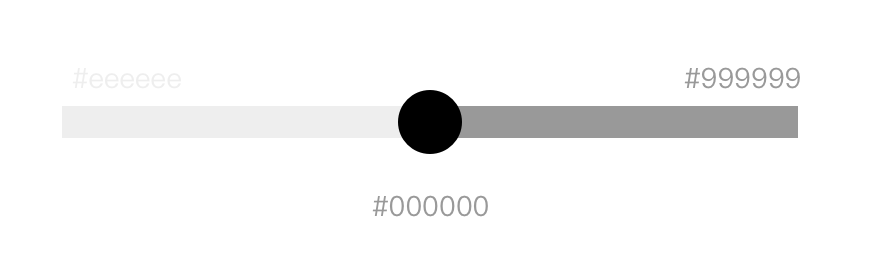
可以设置属性
<Switch thumbColor = {"#000000"} trackColor = {{false:"#eeeeee",true:"#999999"}} />
App.js
import React, { Component } from 'react' import { View, Text, Switch, StyleSheet } from 'react-native' export default class App extends Component { constructor() { super(); this.label = {false:'关',true:'开'} this.state = { switch1Value: true, } } toggleSwitch = (value) => { this.setState({switch1Value: value}) } render() { return ( <View style = {styles.container}> <Switch thumbColor={"#000000"} trackColor={{false:"#eeeeee",true:"#999999"}} onValueChange = {this.toggleSwitch} value= {this.state.switch1Value} /> <View><Text>Switch 当前的状态是:{this.label[this.state.switch1Value]}</Text></View> </View> ) } } const styles = StyleSheet.create ({ container: { flex: 1, alignItems: 'center', marginTop: 100 } })
演示效果如下